The Best Guide to Streaming - Hardware ( Lesson 1 )

Let's Get You Streaming. Like. Now!
First you need a computer. Every computer is different. Well…not really. But here are some rough guidelines on what kind of machine you need to stream PC Games, or streaming Console gameplay from a PC.
GPU
Nvidia Graphics Card – Always Better because of their NVENC codec. AMD have their own thing but I’ve had tremendous issues with them in the past. Basically NVENC means that the graphics card will handle a lot of the processing power instead of putting it on your CPU.


You should be safe at streaming 1080p with the following graphics cards;
980, 980Ti, 1060, 1070, 1080, 2060, 2070, 2080, Titan, Titan XP or a Titan V.
However this is also dependant on which games you are playing and which graphic settings you are playing on.
Pro Tip : Do you have two graphic cards? Maybe an old one laying around or slotted in? You can set your streaming application to use a specific graphics card. Having one graphic card handle the game you are playing and another to handle the streaming process is very efficient! I’ll explain how to do this in [ Guide To Setting Up OBS ]


CPU
An i5 4670 is about the minimal entry for a streaming setup. If you are streaming from a single computer, and streaming without any capture card, then a good CPU can make a big difference to your performance. The CPU (Processor) and GPU (Graphics Card) are strained the most when it comes to streaming games.
If you can go up to an i7 or i9 then you will have no problem whatsoever. If you are looking to upgrade your processor then you have to check that the motherboard supports the processor.


Capture Cards
Capture cards are great. What you do is connect your graphics card to the capture card and then another cable goes from the capture card to the monitor. The capture card handles much of the video processing which in turn increases your games performance. There are two types of capture cards. Internal and External. If you can always go for an internal card that slots into the computer over an external which you connect through a USB 3.0 port.
Two disadvantages of the capture card is they can be finicky. If you have a monitor refresh rate of 144Hz but the capture card only captures at 60 frames per second. You may have to set your monitor to 60 Hz so that the capture syncs up or you end up with all kinds of distorted artefacts. This can be fiddly to setup but don’t worry because I’ll tell you how to fix it!


The last little annoying thing about a capture card is that it captures the whole monitor including your mouse cursor. I like to not display my mouse cursor when casting games as it is a distraction. If you like to alt tab but don’t want to show your messy desktop then a capture card is going to make it tricky to hide things without manually changing scenes.
RAM
Streaming isn’t too RAM intensive but generally the games you play and spicing up your stream are. In 2019 you should be looking at around 16GB of RAM to be comfortable. Even windows is struggling with 8GB of RAM nowadays. If you need more RAM then you have to look at the motherboard. Motherboards are very picky about what RAM you can slot in and the RAM sticks themselves have to be of one type!


Motherboard
It’s the thing that everything plugs into. The main thing you need here is making sure that everything you want to get like the RAM, Graphics Card and CPU are compatible with the motherboard.
Sound Card
Your motherboard will have an onboard sound card. Trouble is though for some lower end models the onboard sound drivers can cause all kinds of odd problems including frame drops for certain games. Usually you will want the onboard sound driver from the motherboard disabled to prevent this. Dedicated sound cards are fairly cheap too. As long as you can plug headphones into it you are good!


Headphones
Here is a super recommendation. Get headphones that have a physical volume controller on the cable or the headphones. This will allow you to get maximum volume from your stream without destroying your own ears since you can just turn the sound down coming into the headphones as opposed to adjusting windows or game audio. If you do that then the volume going out of the stream will be low and your audience won’t be able to hear you.
Microphone
Here’s the big one! You see a lot of people just saying “get a snowball” without any consideration. Whilst the truth is that the snowball likely applies more often than not to a streamers needs. You should understand some base things.


Condenser Microphones are good at picking up sound. Too good. Do you live in a noisy environment? I’m not talking just about cars driving passed the house or some builders nearby. Do you have a mechanical keyboard because damn I find it annoying to hear every single keyboard stroke. Most condenser microphones are going to pick this up if you just place it on your desk.
Hearing Your Keyboard is Unpleasant!
You can get silencers on your keys for your mechanical keyboard which reduce the noise when pressed. They don’t eliminate the noise but they do soften and suppress it. If you find yourself having a lot of keyboard noise with your microphone then look you can look to modify your keyboard or buy a quieter membrane keyboard. Look around!


Microphones - Continued
There are two types of microphones that give you two simple options based on where you think you can place your microphone and how noisy your environment is. A condenser microphone is a easy choice in a quiet environment. A dynamic is a better choice if you can get the microphone close to your mouth and have a louder environment.
The reason why people say condenser microphones are better is because “they pick up sound better” but you might not want that. That is why dynamics can be the superior option. Dynamics are also more likely to give you that ‘radio-like voice’ because of a proximity effect which boosts the bass of the incoming sound.


The second reason why people say get a condenser microphone is because they have a more natural sound. The problem is though we aren’t musicians looking to record the perfect sound. We are streamers. Our aim is for people to understand us clearly with our voice at a volume level which isn’t unpleasant. Unless you plan on singing you shouldn’t care about every rise or dip in the frequency response.
Whether dynamic or condenser look for a large diaphragm. Get a Cardioid Polar Pattern which most microphones are anyway. Just double check. This means that the microphones picks up sound from the front and doesn’t pick up much sound from the back. Basically. Point the microphone at the thing you want to hear and away from the things you don’t want to hear!


Microphone Connection Type
If you are a sound pro you will probably know what XLR’s are and the difference between ¾ inch jack and a ½ jack. Assuming you don’t know or aren’t comfortable with what these things are and how they work. We’ll keep it simple.
Get a USB microphone. They plug into your computer and it’s a simple solution. There is quite a range on offer too. Most USB microphones are plug and play so once you jam that thing into your computer your streaming software will pick it up. Although, there are still some simple settings to adjust through windows but we’ll cover that!


2nd Monitor
It’s very handy to have two (or more) monitors if you can. This allows you to check chat or handle some alternative things like giveaways or changing stream titles without alt tabbing.Monitors can be fairly cheap. $100 / £100 for a 1080p. It doesn’t need to be a good monitor since you are only using it for relaying some basic information.
An alternative is to use your phone or a tablet if you have one for these things. Sure you can stream with a single monitor but it isn’t pleasant and interactivity drops. If you are streaming you probably want to have some kind of interaction to begin with.


Webcam
Webcams are of course optional. It’s important to note that getting a good webcam isn’t expensive. Again around $100 to £100 can get you the common logitech pro webcams. The next factor is important as to how good your webcam can be though. That is lighting!
Lighting
Webcams have a setting called gain and/or exposure. This is basically brightness but a little different. The more gain and exposure you apply the less frame rate you get from the webcam. Having good room lighting means you can turn the gain and exposure down. It also affects the graininess of the image. Having some solid lighting setup shine upon you makes a staggeringly huge difference. Elgato provide a simple key light solution


Green Screens
Green screen setups can be complicated but here we are trying to get you going quickly. Good news is that companies have you covered with some simple options which can be setup and packed up easily.
These fold up green screens can be setup in a couple of minutes. You need to measure the space you have available and also bare in mind that for a green screen setup to work the camera is going to have to be pointed directly at you. Unless you plan to coat the entire room green. Slightly to the side camera angles will be problematic with a fold up green screen.


The second important factor is that for a green screen to work well you need lighting on the screen itself. This way the software can detect what is exactly ‘pure green’ and remove it from the image. Lighting the green screen can be done easily with a cheap directional LED sat on the floor. Just be careful that it isn’t too in the way and you trip over.
That's Everything!
That’s pretty much everything you need to know about having the right hardware for streaming. There is no right or wrong answer. Just better or worse options. Even when you have a good setup you’ll always probably want for something better. It will never end!
Good Luck with Streaming and Have Fun!


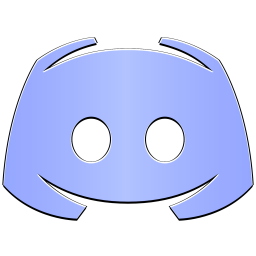 Switch to the Discord
Switch to the Discord










